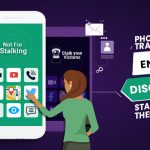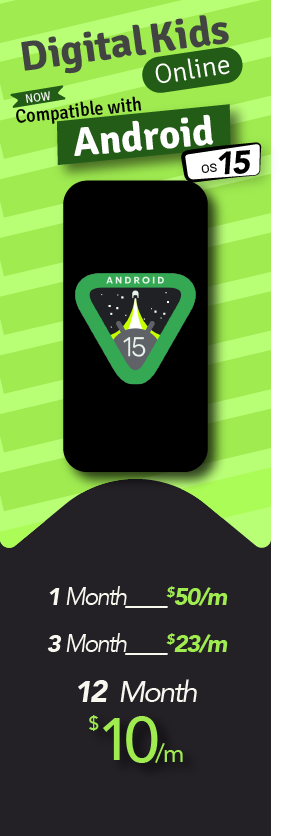Controlling another phone remotely can be difficult and requires some techniques and powerful tools that keep it hidden. There are different situations in which enabling users to control another phone or someone’s Android device may allow them to manage kids’ activities, employee performance, or check personal devices. But these need to follow some authentic and proof and tested methods, which will mentioned below. After reading this post, you’ll be able to access anyone’s Android device without knowing them.
What is a Remote Control?
Remote control on a cell phone is the ability to access someone’s phone from different locations and devices through the Internet. It’s a technical way to control another phone to your machine to view their activities. This allows you to view their screen performance using Google Find My Device, any desk, and other third-party applications.
How to Control Another Phone without Knowing Them?
Some tools and techniques make controlling Android phones without being aware of targeted users completely possible; you don’t need to get permission if you only have the remote and hidden monitoring tool. It enables users to access and review targeted Android activities such as messages, call logs, camera files, social apps, and other activities from their machines.
Thus, you can rapidly install it by getting a single click on the targeted device to install it and log in on your phone to see the updated performances, which are uploaded every 5-10 minutes. If you’re having to troubleshoot while downloading and accessing information, get in touch with TheOneSpy support team, which will explain and give you professional assistance for remote control on your targeted loved ones’ devices.
This allows you to control your child’s social platform chats, calls, and shared multimedia files through one-time installation. You can also manage employee performances, view their saved data and files, and check what they share via official devices without getting their permission. This simple trick helps you secure your business from outside threats by maintaining an internal environment. Remote access on Android by TheOneSpy comes with the safety and security of targeted device information and data.
How Can I Control Another Phone without being Detected
TheOneSpy is one of the best tracking tools for caring about users’ needs and demands. It helps users with hidden techniques to access and overview other people’s phone activities without knowing them. It also has a range of features, including the latest solution to manage and control other people’s phone actions by one-time installation. Users can get real-time screen performance, view sharing material, live chat, record audio-video calls, and remotely connect to a phone camera.
TheOneSpy offers the following products to monitor and track cellphones running with Android operating systems.
Install TheOneSpy App & Grant Given Permissions Before Activation
First of all, open the app after installation. A Popup will appear, “Ignore Battery Optimization.” it will ask you, “Do you want to remove the battery usage restriction on Your App?” You have to Tape on “Allow,”
Then, after that, other permissions dialogs will appear one after the other, like
- Take a photo and record video permission (Camera Access Permission).
- Permission to access the Location of the device using GPS and the internet (Location Permission)
- Allow to record audio of the device using microphone or speaker (Microphone Permission)
- Give access to contacts of the device (contacts permission)
- Permission makes, manage, and access phone calls (Manage Phone Call Permission)
- Allow access to your calendar or appointment or events on the phone (Calendar Permission)
- Permission to access your Call logs (Call History) or telephone (Call Logs Permission)
- Allow access to your Photos and media of phone (Photos Permission)
- Permission Manage and Send SMS of phone (Sms Permission)
Once you have successfully installed the remote TheOneSpy solution on the target phone, Activate the app by using your activation code and tapping on the Activate Button. You need to grant the following permissions to control your Android phone remotely.
Device Administration Permission:
- A Screen will appear about granting the app administrator rights. Tap on the Allow button
- It will take you to your app’s settings. Tap on “Activate this admin app” to grant the app administrator guide.
Info:
- This Permission is to grant app device administrator privileges
Notification Access Permission:
- Another Screen will appear in the Notification access permission guide. Tap on the “Allow” button, and it will move you to your app’s Notification permission access setting. Simple allow it
Info:
- This Permission is for reading, accessing, and controlling notifications on the Phone Screen.
Display Over The Other Apps’ Permission:
- Another screen will appear on display over the permission guides for the other apps. Tap the “Allow” button, which will move you to display over other app permissions. Simply allow it.
Info:
- This permission is for overlays or other apps. It stops using different apps and allows us to create an overlay of our app on other apps.
Disable notifications of our app:
- Another screen will appear to turn off notifications from our app guide. Tap the “Allow” button, which will move you to your app’s notification settings. Simple Disable notification
Info:
- This disabling of notifications of our app is required so that users cannot see our app notifications
Accessibility Permission:
- Another Screen will appear in the Accessibility Permission guide. Tap on the “Allow” button to move you to accessibility settings in the app. Simple allow it
Info:
- This Permission is required to access the currently open app, currently display text, currently type text, and click the button to view and control the screen.
Screen Recording Permission:
- Another screen will appear off-screen recording permission. Tap on Allow; a popup will appear on the screen recording permission. Simply allow it by tapping on the “Start Now button.”
Info:
- This Permission is to capture the screen in the form of screenshots and screen recording
Use TheOneSpy Features To Control Another Phone from your Phone Remotely
TheOneSpy has dozens of features that allow users to track or control Another phone’s activities. Users can use the online dashboard to activate the following features to remotely control an Android phone from another phone.
- Live camera streaming
- Keystrokes logging
- Location tracker
- Text messages
- Call Recording
- Browsing history
- Block unwanted Apps/Websites
- Screen recording
- QQ messenger spy
- Screenshots
- Live surround listening
- Screen-time
- Block incoming calls
Is Accessing Another Phone Remotely Really Legal?
Accessing your kids’ devices to view their actions and official devices to monitor employees’ activities is legal. Thus, it never seems unethical or illegal because you’re using it for digital protection and to secure intellectual property from breaches. It is helpful for kids to protect themselves from predators, online bullies, and digital scammers. You can also protect your cell phone if lost or stolen. These ethical reasons allow users to access other phones without knowing.
Note: Remember, this app never misused users’ data and never shared it.
Conclusion
Remote access on another phone was challenging, but not now. You can read all the information and easily access other phone devices without being detected. Users can install TheOneSpy app and utilize its features for secure digital monitoring and remote access.