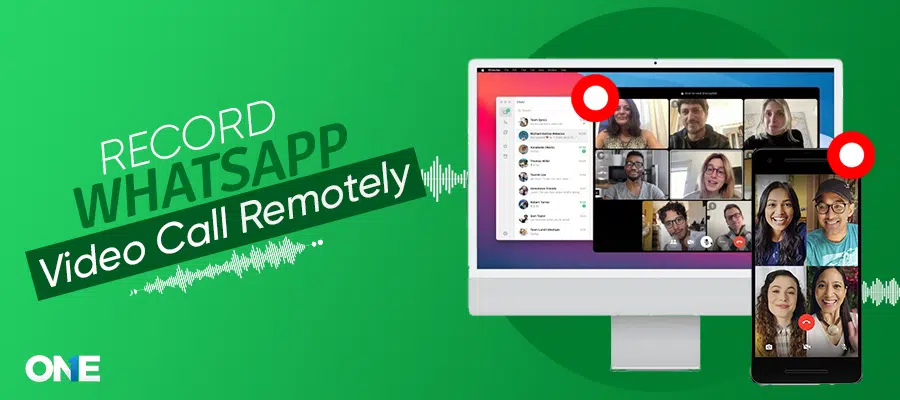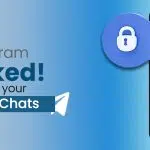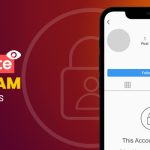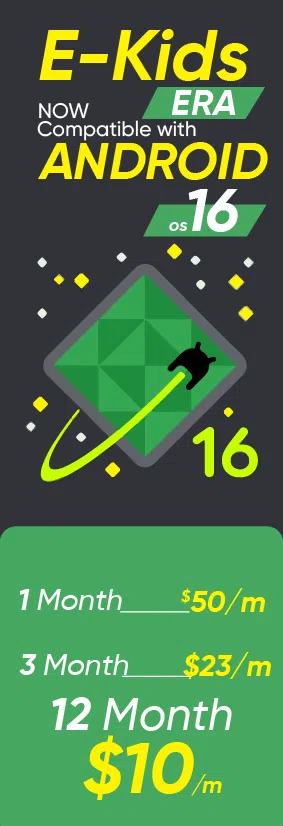WhatsApp has become the world’s most-used social media app. It allows you to freely contact family, friends, colleagues, and others through amazing messages, calls, and media sharing features. Do you want to know how to record WhatsApp video calls remotely, and is this possible? Therefore, we’ve comprehensive details that help you to secretly record WhatsApp video calls with audio.
It was challenging before reading this post, but after that, you can easily record anyone’s WhatsApp video call from anywhere at any time without being notified. Let’s discuss how to record WhatsApp video calls on Android, iPhone, and PC devices.
What is WhatsApp Call Recording App?
WhatsApp is a social messaging app; it is freeware and also a cross-platform social messaging service for phones. The user can use it for multiple purposes, such as voice calls, video calls, text chat, voice messages, media file sharing, user location, and user contacts.
WhatsApp video call recording is a process that captures targeted device audio and video calls. WhatsApp has a built-in feature that allows users to communicate easily with people through chats and calls. So, concerned parents and employees can try TheOneSpy WhatsApp call recorder app to ensure digital safety and protection.
Can I Record WhatsApp Video Calls?
Yes, you can record WhatsApp video calls to ensure your kid’s digital protection and analysis of employees’ given tasks. This is made possible by monitoring applications like TheOneSpy app, which is designed for online monitoring and guarantees digital safety, and offers help from the built-in screen recording feature. Before recording a WhatsApp video call, read the entire information to ensure a successful video call recording.
Why Record WhatsApp Video Calls Secretly?
The WhatsApp has come up with its video call feature, it has become more popular among kids and teens. We know that the messenger has been claimed that, it is secure the end-to-end encryption, but on another hand, it is also very revealing that can put a user in real trouble because of carelessly bombarded information.
Young kids and teens often got into the trap of online predators, cyber bullies, stalkers and often kids and teens get their hands on sexually explicit content. So, parents always feel in secured and search ways to protect kids and teens from WhatsApp dangers. Young kids and teens use video call feature in order to make video conversations with their online friends. Teens also do stripping on video calls in front of their online friends or boyfriends.
How to Record WhatsApp Video Call on Any Device Secretly?
The user can record WhatsApp video calls and voice calls with the help of TheOneSpy WhatsApp feature. Parents who are suspicious about the activities of kids and teens using WhatsApp, suspicious spouses that have reservation about partner’s activity on the WhatsApp messenger. You can also record WhatsApp video calls and voice calls.
The WhatsApp tracker app allows a user to examine all the issues and give you accurate, efficient and ultimate monitoring experience. They just need to install TheOneSpy app on the target Android device. Then it enables a user to record all voice and video calls on the messenger remotely and the recorded voices and video calls log files uploaded on the control panel of TheOneSpy.
The user just needs to login into the dashboard and then get access to the recorded voices and video calls and then download it. Irrespective of the voice calls and video calls. The app user can also monitor WhatsApp text messages, emojis, and emotions stickers, multimedia files such as photos and videos.
How to Record WhatsApp Video Call Without Root on Android

- The first customer needs a subscription plan.
- Install TheOneSpy on the target Android phone, no root required (After installation, the app goes into stealth mode)
- Login to your online dashboard
- Below, you can see immense options.
- Go to the Logs options
- Click on WhatsApp
- Now, you can track target devices, WhatsApp calls, chat Logs, and voice messages.
- For video recording, scroll down and click on the screen recording option
- Filtering the WhatsApp content.
- Show the WhatsApp video calls.
- Video voices are stored in VoIP calls.
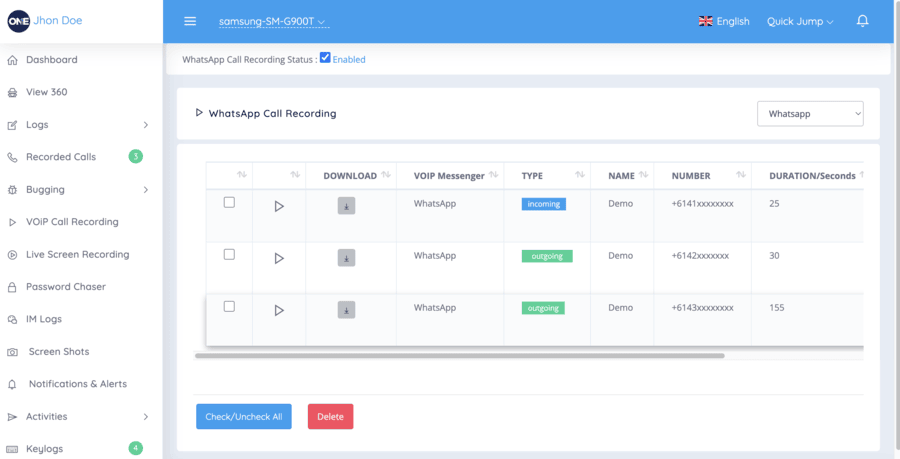
TheOneSpy Features for WhatsApp Call Recording
WhatsApp comes with advanced features. To track, TheOneSpy offers different methods, including:
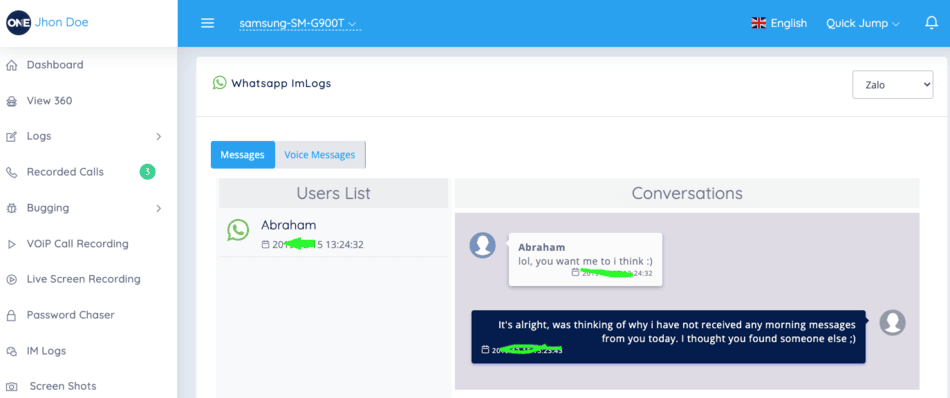
Voice WhatsApp Calls & Messages
With TheOneSpy software, Users can monitor WhatsApp activities on the target devices, such as media files, chats, and voice messages. Users get tracked data through an online dashboard. They can access VoIP calls to listen to audio calls and voice messages. You can also check chat messages on the other device. Additionally, TheOneSpy allows users to download or see text messages and voice notes directly on the control panel.
Offering users:
- Remotely monitor chat messages of the target devices
- Track messages, chats, media files, and VoIP calls in real time.
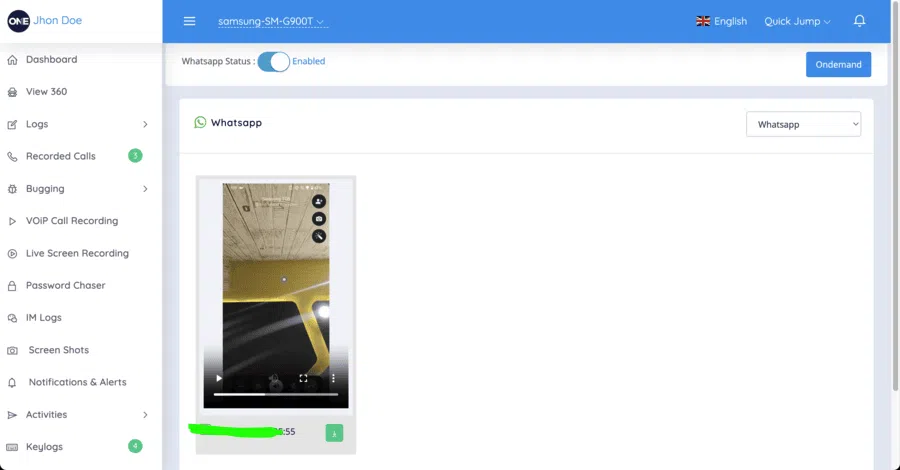
Record WhatsApp Video Calls
TheOneSpy offers WhatsApp screen recording features that run in the background and continually record the target device’s activities. Additionally, you can track WhatsApp audio and video calls through screen recorder software. This feature constantly runs and saves data on the dashboard. They capture real-life video calls and send video voices into the VoIP voice segment. They updated Quickie, and you can access it anytime.
TheOneSpy screen recorder feature allows customers to:
- Real-time WhatsApp screen recording
- Monitoring WhatsApp media files
Manage VoIP calls on other devices
Record WhatsApp Video Calls on Android (Use built-in Screen Recording)
Android devices have a screen recording feature that enables users to record screen activities and even WhatsApp calls to get a view from both sides. However, you have to follow the given steps.
- When the WhatsApp call is on, open the control center and click the screen recording button.
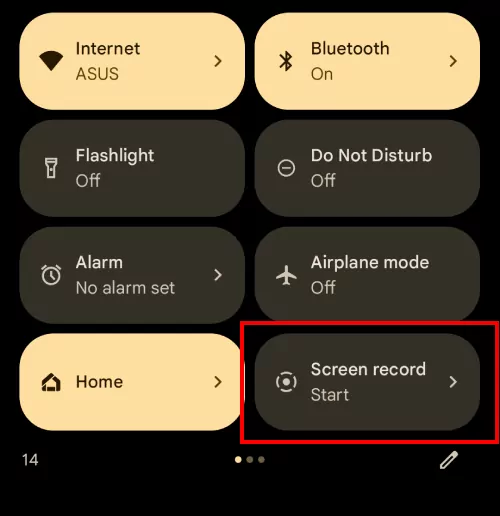
- Select the entire screen and record the audio. Choose the device mic and audio
- Click the start recording button.
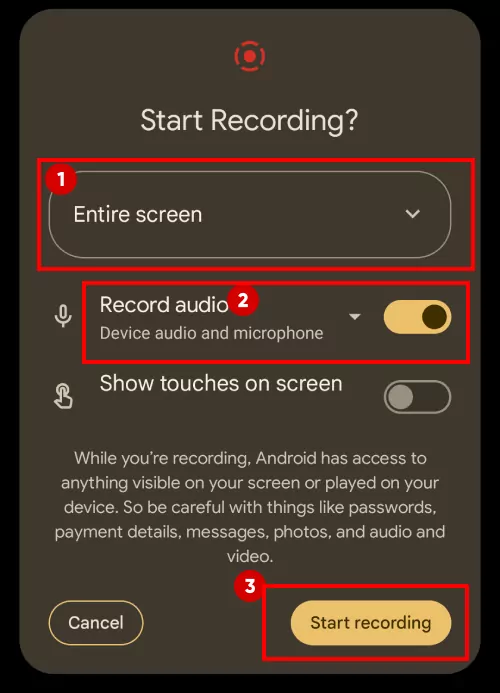
- You can even click on the speaker to make the other’s voice louder to record the screen.
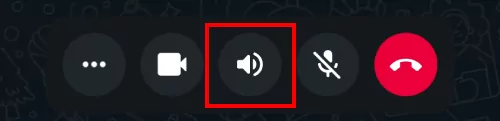
How to Record WhatsApp Video Call on iPhone (Without Jailbreak)
Record WhatsApp calls with Voice Memos for iPhone.
While using an iPhone, you can not record the screen on WhatsApp calls. But we have another way: voice memos that can turn on the speaker and enable us to hear WhatsApp call conversations from both sides on the iPhone.
Note: Voice memos can record audio, not screen, on WhatsApp calls.
Follow these steps:
- On WhatsApp call, click on the voice memo app
- Click the record button and start the WhatsApp call recording
- Now, turn on the speaker to enable audio recording.
Use the Cube Call Recorder tool
Cube call is the best option for recording voice during WhatsApp calls. Users can connect and record whenever they want. However, it requires a few steps, as mentioned below.
- First, open the app store and install cube ACR on the device
- When WhatsApp calls on, open this call recording tool and click on a new recording

- Then press the stop button to end the tapes.
WhatsApp Video Call Recording on Mac & Windows

To record WhatsApp video calls on PCs and Windows, the user has to use the Bandicam screen recorder tool, which helps record screen activities.
Before using Bandicam, follow these steps:
- Open Bandicam on your PC/Windows device and choose the rectangle from the screen options.
- Now select a specific window option to record only on Windows WhatsApp
- It is time to configure the audio
- Bandicam settings: for both sides of the recording, choose the output device for the speaker and mic to get results
- Windows settings: click on do nothing tab in Windows
- Now open the WhatsApp app on your device, start the video call, and press the recording button to start
- Press stop to end the recording
- Now, visit home to play the captured WhatsApp video call recording
Conclusion:
TheOneSpy WhatsApp call recorder app enables you to record WhatsApp video calls on any device. Now parents & employers can protect kids and employees, and loved ones can get to know whether a partner is loyal or cheats. TheOneSpy app works without a rooted device or 100% invisible.
FAQs
It depends on the country’s laws. Parents can record WhatsApp video calls to ensure kids’ safety. Employers are using third-party apps to protect their business data.
Yes! You can record WhatsApp video calls without rooting the device by using TheOneSpy. It works in stealth mode and doesn’t require root Android access to record audio and video calls, making the process safe and user-friendly.