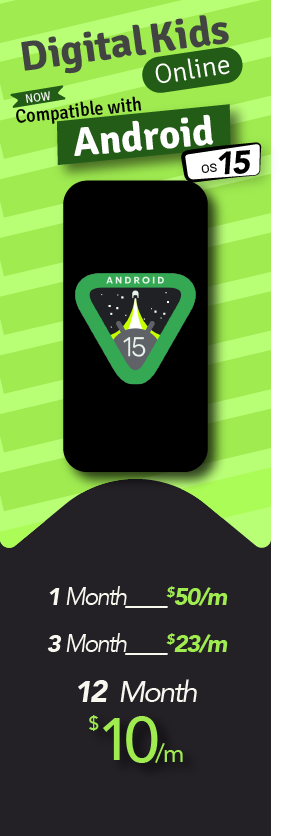The access of the internet on the cell phone devices have been turned the entire world into a global village. On the other hand, the rain of Samsung cell phones, tablets, and pads has sent the clear message to the public that the importance of parental controls on Samsung Android devices is necessary no time ever before. The craze of the Samsung phones among the youth is at their peak, and they have turned the number of minors and teenager cyber-victims.
Apart from the victimization of the kids and teens in the digital world, they themselves living an adventures life and has adopted such foolish methods of using cell phones that have made them not less than a stuntman. Let’s have a look at the reasons to set up parental control on child’s Samsung phones.
Effective Ways to Set up Parental Controls on Samsung Devices
No matter how much advanced the device is, the latest cell phone of Samsung is not a headache for you to set up parental control on it. You can use developed technology parental controls on Samsung device and put your worries to rest.
How to Set up TheOneSpy Parental Controls on Samsung
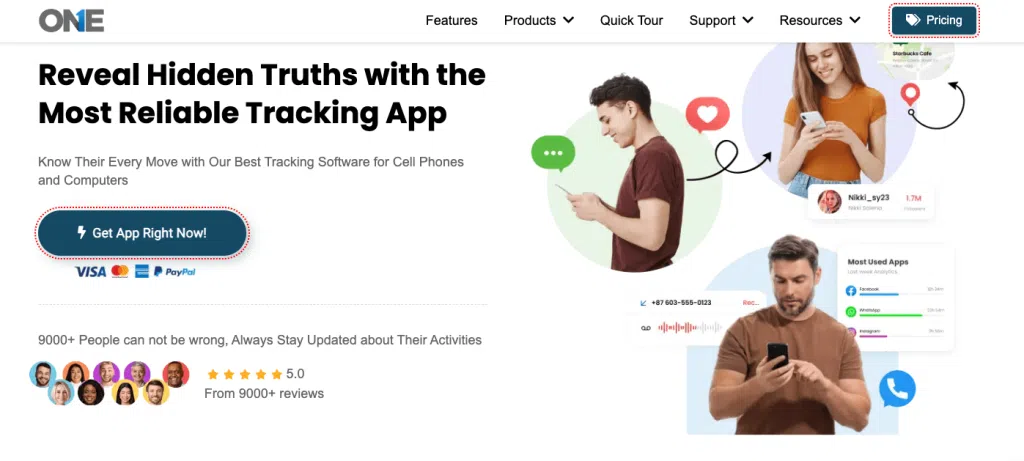
TheOneSpy App is a tracking tool that allows parents to monitor their children’s digital activities to protect them from dangerous intentions. It offers location tracking, social media monitoring, internet history, screen recording, call logs, and see text messages and many other features. It also supports parents to record their phone call, app usage, screen timings, etc.
Follow the step-by-step guidelines to enable parental control with TheOneSpy App.
Step 1:
- Go to TheOneSpy official website.
- Choose your subscription plan
- You will get email for app installation link & login details
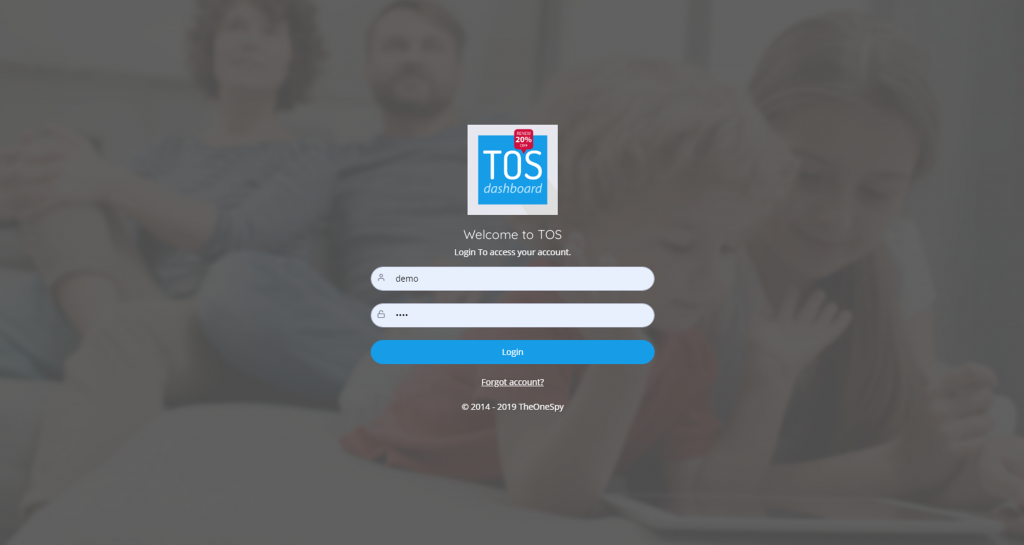
Step 2:
After creating TheOneSpy account, install the parental control app on your kid’s phone
For Android Device installation:
- Log in to your account
- Get access of Android devices
- install APK files
- Grant permission for particular actions
Step 3:
After software installation, open TheOneSpy Dashboard (which can be accessed on the web or mobile)
- Monitor App usage (block & restrict unwanted apps)
- Schedule screen time (avoid the child to consume more time on screen)
- Tracks social media calls & messages (WhatsApp, Facebook, Instagram, Snapchat, etc.)
- Geofencing Alert (track person real-time GPS locations)
- Safe browsing (unblock/block websites that provide harmful content)
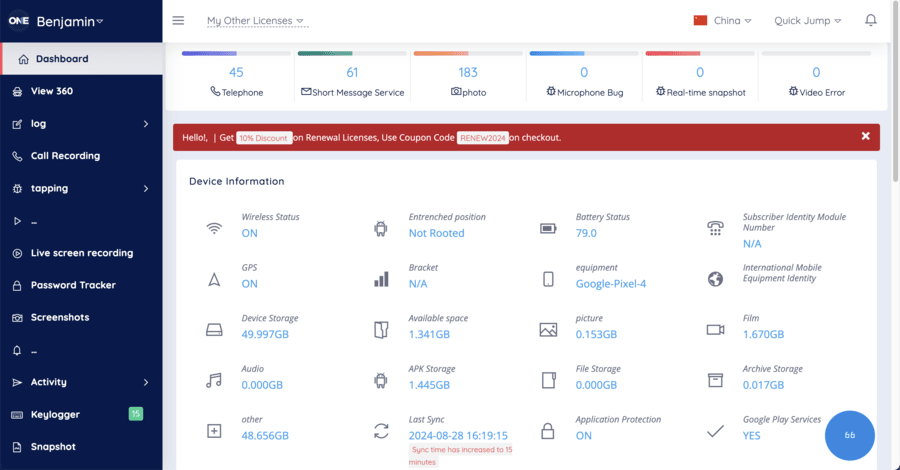
If you want to prevent your child from using their device before bed or studying time. You can use your own dashboard to lock the device remotely. To add a security layer, turn off WI-FI or mobile data to prevent your kid from spending more time on screens. TheOneSpy provides regular activity reports. It will access data from the device and track app activity, text messages, social media, and GPS locations.
The reports can adjust screen time limits, app restrictions, or content filters. TheOneSpy offers advanced features to keep children safe on the internet. Once you install TheOneSpy software and set up an array of parental control settings, view app usage, browsing history, social media activity, and even their location.
TheOneSpy Parental Control Features
Furthermore, their following tools that you need to use to apply parental control to your target Samsung device.
Control Social Media Apps
You can set up TheOneSpy parental control on your target device and can view all the activities of kids and teens that they perform on social media apps. A user can view chat logs, text messages; shared media files and listen to voice messages. You can come to know to whom target user is texting, chatting and calling in order to prevent them from online bullying, stalkers, and others.
Call Recording
You can record Messengers calls (WhatsApp, Facebook, Telegram, etc)of teens in the Samsung smartphones with TheOneSpy hidden call recorder app. However, save recorded stuff into an online dashboard. You can come to know whom your child is talking at the moment in real time.
See Text Messages
View sent and receives text messages and heads up ticker’s notification with TheOneSpy SMS tracker feature. What else you need to know about your target Samsung phone, you can read all plans of your teens such as blind dating, conversation with the strangers and their upcoming dangerous activities.
TOS Spy 360
Listen and record surround sounds and conversations and come to know the hidden activities of teens that they have planned before and going to execute with the stalker, child abusers and other that can harm your teens.
All you need to do is to use spy 360 live surround listening, and you can stop teens to get involved in self-obscenity, to view the excessive use of the phone by using the spy 360 live screen sharing. It enables a user to hack the screen of the phone and then broadcast it live into the online control panel.
However, they can hack the camera of the phone and get live visuals of the surrounds with the help of spy 360 live camera streaming. It means you can come to know where kids and teens and the moment are and what exactly they are doing.
Control Samsung remotely
The user can remotely control the Samsung device with the help of remotely phone controller feature of TheOneSpy. you can stop young teens using the cell phone while driving, you can remotely block all the incoming calls, a user can blocked text messages and even block the internet fully.
Samsung Parental Control Set up with Google’s Family Link
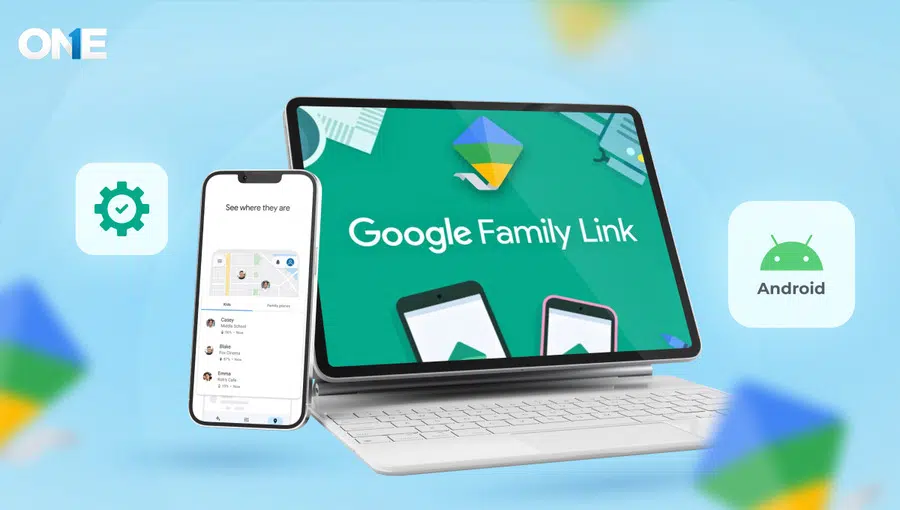
Setting Parental control on Samsung with the Google Family link lets parents monitor their child’s activity. Google Family allows you to supervise your kid’s data to monitor things that could be harmful. Google Family covers crucial features, including:
- Screen time monitoring
- App download approval
- Securing their account by content filtering
- Track their locations
- Automate locking
But first, let’s set up the Samsung device with Google’s family link. Your family members should have Google accounts and automatically create the family group for linking accounts. We provide a step-by-step guide for linking Google’s family to your Android device.
Step 1:
Unlock the Samsung Phone and visit the Play Store. The first step is to install the Google Family App through the Play Store. The app is free of cost and installed within seconds.
Step 2:
After installation, open the app. Sign in with your Google Account. Follow the main instructions and link your child’s account with your own Google Account.
Step 3:
Create a kid’s personal Google account if they don’t have an account. Build one with the Family Link app. After creating an account, link with Google’s family link by enabling the add child option.
Step 4:
Open the kid device to establish the parental control feature. Open the app, login with the child’s account, and pursue the guides to link with parental control.
Step 5:
Read about parental control layouts. After linking devices, you will see a detailed page regarding child supervision and what you can do with it. Read the entire page till the last.
Once you read all the supervisions, in the end, they asked which device to connect to and put the child’s account password.
Enter a strong password after submitting, they provide permission for connecting parental control. Press the Allow button to continue.
Step 6:
Wait until both accounts link. It would take a few minutes. After the linking page will appear, tell accounts are linked. Now, Tap Next
Step 7:
Configure parental control after successfully linking devices. It may contain some features like:
- Control screen timing
- Managing and reviewing the App
- Track GPS locations
- Enable Safe Search from Google
- Restrict Certain features and Apps
Step 8:
Family Link provides a detailed report regarding your kid’s mobile activity. You can check it anytime.
Step 9:
You can automatically lock or unlock their mobile phones to give them a break from the screen.
Step10:
Anytime you can modify settings with the Google Family Link App, adjust screen limit, or block/unblock Apps.
Use Samsung Device to Set up Parental Control
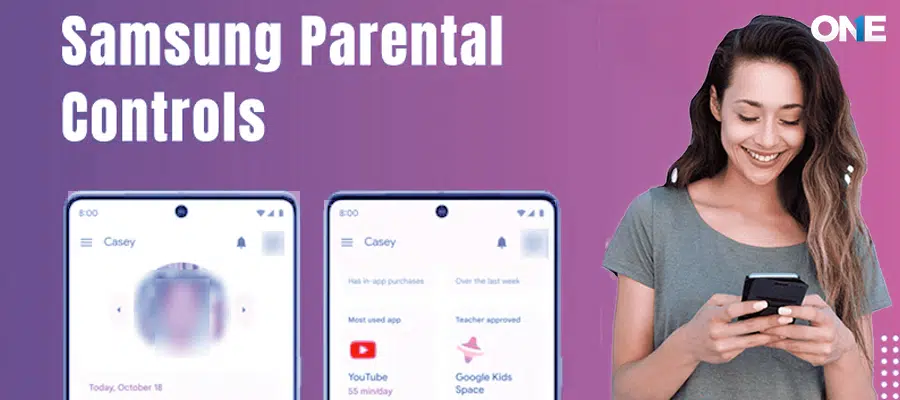
A user can set parental control on the latest Samsung device by using the Samsung latest device default settings. You just need to follow the few steps to set up parental control on the latest Samsung devices that enable you to visit the settings to set parental control by default.
Step1:
Unlock the Samsung phone and visit the settings. If it is messy for you to find out the settings, then you can pull down the application drawer and go the circle icon where you see settings. Make a click on it and open the settings of the phone.
Step 2:
Now go to the user option, and you will see a human body like icon and see “Users” make click on it and go the user’s settings menu.
Step 3:
Once you have visited the settings menu, you will have two options, now fix a new user and restrict the profile. While making restriction of the target Samsung phone, you have to add your email ID. Further, you can use additional option to add the account of your child.
Step 4:
Go to the restrictions icon box and block the kind of content that you don’t want the target user to get access to it. Now set your password on it and further you can make a pattern or user pin to create a new passcode.
Step 5:
Once you have fixed the password, the list of the app will pop-up on the page, now choose apps you wish your target user to get access. However, you can restrict the target person to get ingress in bad content.
Step 6:
Now go back to the lock screen, you have done with the process to set parental control on the Samsung cell phone.
Why is it Necessary to Set up Samsung Parental Control?
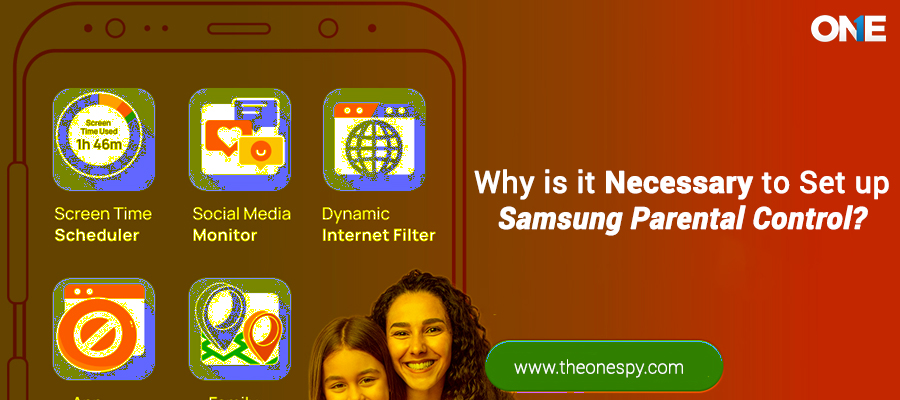
According to the Study of Exploring the online privacy of Social Networking & Cyberbullying, 40% of teens become the victims of the online bullies and 28% of young boys bullied online.
Cyberbullying is the evil that has turned the digital world into the nightmare against young kids and teens. The one who knows about these elements may use some precautions, but those young minors who have recently joined the social media platforms probably the easiest targets for the online bullies.
Stalkers operate in such a way that none of the teens will be able to judge that; at the end of she would become the sexual victim. They behave in such a generous way, teens trapped by their friendly gestures and then ready to believe what they are going to say. Cyberstalkers usually become online friends of the teens and finally meet them in real life for the sake of their dark sexual motives.
Blinds Dating through Dating Apps
The rise and the rise of one night stand especially on the occasions such as Valentine’s Day, parties, bars teens loved to do things to mingle with the opposite gender. They use dating apps such as Tinder, Snapchat, and Instagram, Facebook and others to find out the one whom they can meet in real life for the blind date.
Child Abusers use Social Apps
The child abusers also use the instant messaging apps in order to find out a soft target in the shape of young kids. They visit the social media profiles lacking with the privacy settings and view the complete information and then chase out kids near to their homes or at their schools.
In the United States it has one of the threatening records of losing on average between four and seven children every single day to child abuse and neglect. So, child abusers use the social media apps as their cover to operate as child abusers and find out their target with the help of digital media platforms.
Excessive Use of Cell Phones Cause Health Problems
Obviously, continuously gazing on cell phone screen of Samsung and doing plenty of activities all day long causes health issues among teens and the minors. They may cause depression, anxiety, eyes side issues, psychological disorder, extra weight gaining due to less no physical activity and plenty of others such as obesity.
Texting turns into Sexting
A habit of sending and receiving text messages to the online friends often turned into sexting that arouses sexual feelings in teens and tweens. Finally, they continue this bad habit and become the victim of sexual abusers or stalkers.
Rising Habits of Self-obscenity
The young teens in a relationship often do activities such as make their videos alongside their boyfriends in compromising way. On the other hand, Samsung devices with powerful front and cameras would be an ideal phone to do that type of risky activity. It is the same as doing sex without the protection.
The videos would be leaked out by their boyfriends or accidentally delivered to someone else. Ultimately lead teens towards a real embarrassment and there will be no way out but to do suicide or bearing the humiliation of the people.
Adventures Way to use Smartphones
Using cell phones behind the wheels is not less than a stunt and kids and teens are the most frequent users of cell phones while driving such as doing text messages and listen to the calls.
This kind of habits or stunts leads plenty of teenagers every year to death. It causes 25% of all the accidents and 1.6 million every year, according to the Nat’l Safety Council. Almost 330,000 got injuries in the calendar year, according to the Harvard Center for Risk Analysis Study. NHTSB has revealed that using the cell phone is 6x times riskier than doing bad activities on the cell phone.
Note:
Now you have ended up with the setting parental control on Samsung cell phone gadget by using the TheOneSpy parental control app. All you need to do is to have physical access to the target cell phone to apply parental control.
Conclusion:
TheOneSpy is a dedicated parental control app that provides digital protection services for kids and gives parents peace of mind. By installing it on targeted devices, users can access the activities of their loved ones through its wide range of monitoring and tracking features, such as message monitoring, call recording, location tracking, social media monitoring, and others.