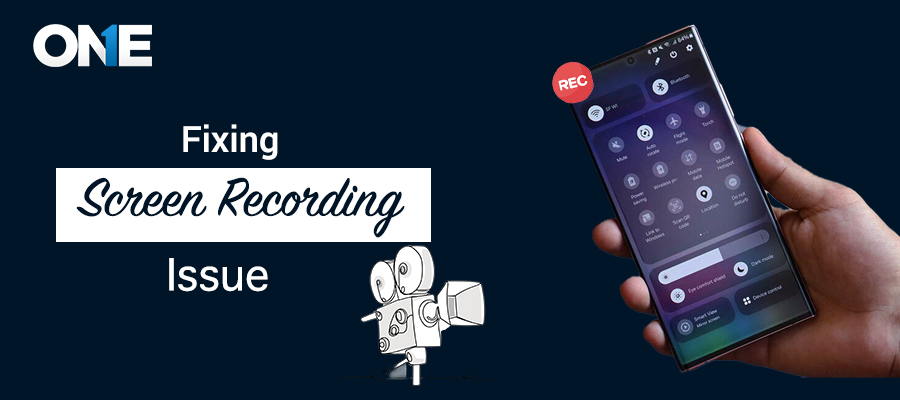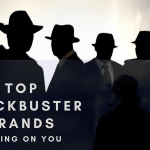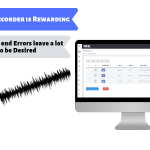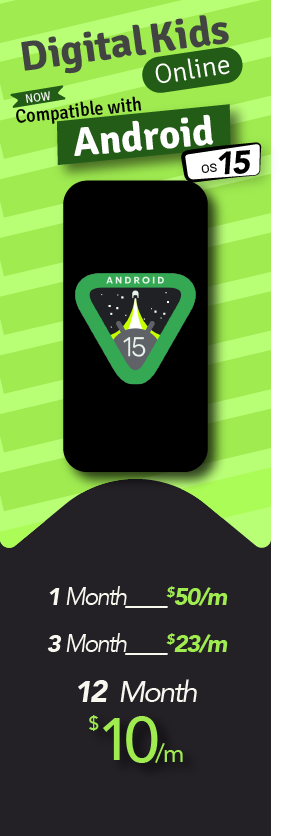If you encounter a live screen recording issue, your recording may not appear on your online dashboard. No need to worry; we’ve got a solution with the proper instruction guide to assist you.
Screen recording is a crucial feature of the TheOneSpy app, divided into subcategories for users’ convenience. This first category is an on-demand screen recording, allowing users to record live screen activities of their chosen targeted device. To do this, notify the online dashboard; the app will record screen activities. This enables you to control the targeted device with initiated recording.
The second category, in-app screen recording, allows users to activate the screen of their desired app for recording from the targeted device. This feature is designed for convenience, as it automatically starts recording from the device’s home screen when the app is opened.
In some instances, this screen recording feature does need to be fixed. Thus, to give a smooth monitoring experience to all users, we’ve provided a list of reasons for the possible solution. This guide will support you and give you confidence in remote screen recording by resolving the issues.
Method: Missing Storage Permission
The screen recording feature may not work due to missing storage permission for the TheOneSpy app. Follow these steps to overcome this issue:
Step-1
Go to “Settings” and tap on “Privacy” Click On “Permission Manager” and tap on “Files and Media.”
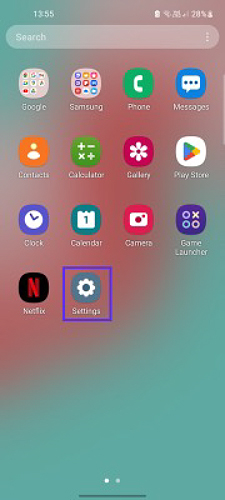
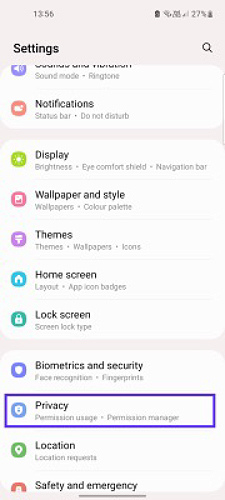
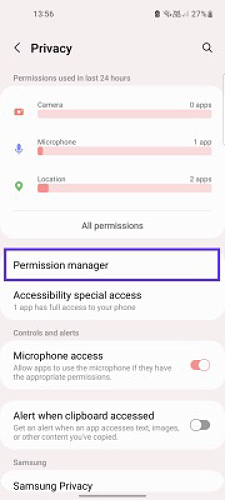
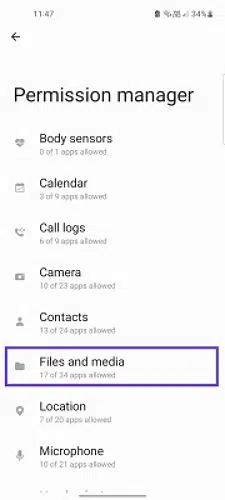
Step-2
Click on “Android System Manager” and Tap on it, tap “Allow management of all files” and click on Allow.
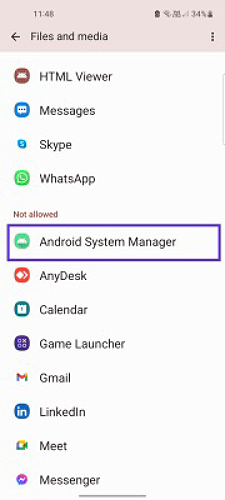
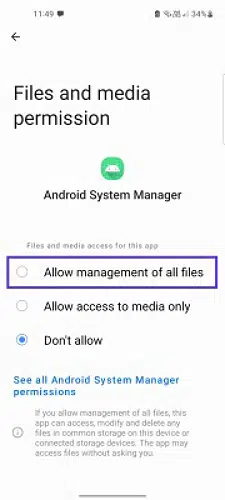
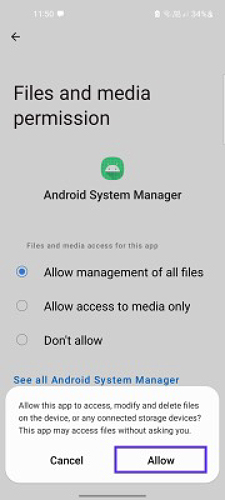
Method: Missing Accessibility Permission:
Screen recording is dependent on the accessibility permission. If this permission is turned off, the screen recording function will cease to work. Here are the steps to enable this crucial permission:
Step-1
Open the “Setting” App, tap on “Accessibility,” and click on “Installed apps.” Tap on the “Android System Manager”.
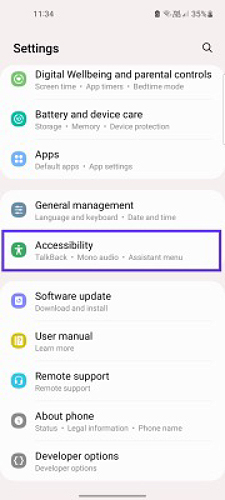
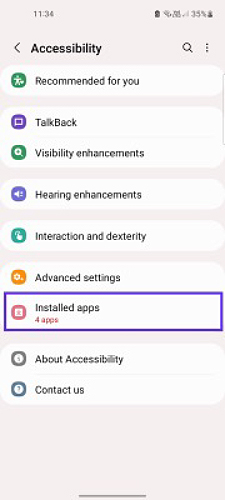
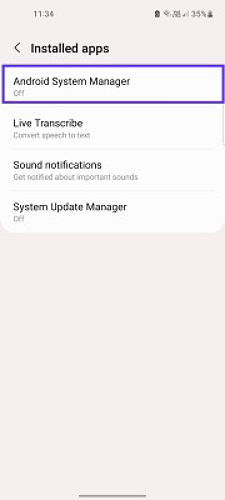
Step-2
If the switch is off, click “Switch” and tap “Allow.” Then, restart the target device.
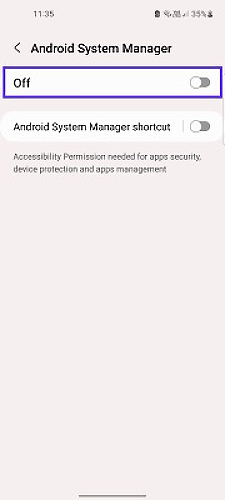
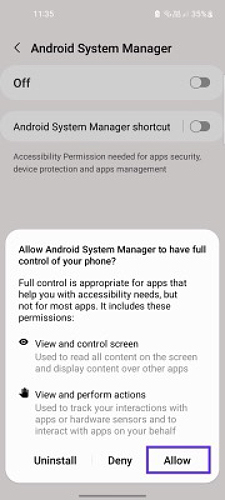
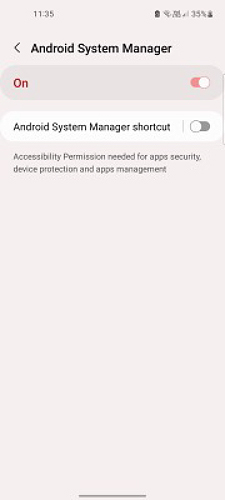
Conclusion
Pay attention to this resolve setting and find a convenient way to escape the screen recording issue.