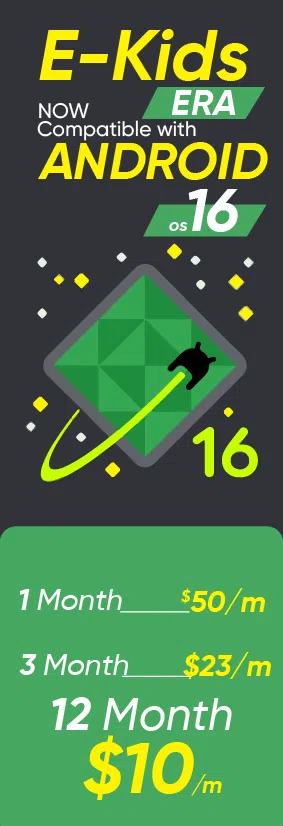Snapchat’s charming disappearing feature of photos/videos after one view makes the user attractive. This social media platform also offers a feature to alert on screenshots from anyone’s chat. This means high privacy protection, and the user will know who takes their chat screenshot and why. Learn how to screenshot Snapchat without notifying the other person. You must read this article and follow the given steps/guide carefully.
Why Does Snapchat Notify People of Screenshot SnapChat?
Snapchat is the most popular social media platform due to its unique features. This app offers the best features to maintain privacy protection. The user sent or received a chat will disappear after a particular time, and pictures and views will disappear once viewed. People rely on this platform to share snaps confidently that the other person can’t save and share their data with an unauthorized person, and they can’t even take screenshots without knowing you. The notification alert enhances the user’s privacy and gives you a sense of security. This privacy feature makes Snapchat the most popular and reliable platform for sharing sensitive information.
Can You Take a Screenshot on Snapchat Without Them Knowing?
Yes! You can take a screenshot on Snapchat without notifying the target person. When it comes to Snapchat, the platform’s unique privacy features give you control over your privacy. It is designed to notify the other person when you take a screenshot, a testament to Snapchat’s strong emphasis on user privacy and data protection.
But remember that you can take a screenshot on Snapchat using the given methods without knowing them. Let’s explore strategies that may help you further.
Method # 1: Use TheOneSpy App to Take a Screenshot on SnapChat
TheOneSpy is a comprehensive and the most popular tool. It enables users to capture screenshots from any social media app remotely. This app lets users know everything that happened on a targeted device. Users can find their location, read chats, record live screens, and remotely take screenshots without the targeted person knowing. However, the user has to install it on Target, then learn about Snapchat chats, shared media files, and call conversations from anywhere, anytime. Let’s follow the steps to get the professional tool to take screenshots remotely.
Step 1: Visit the official website to review the price packages and subscribe to a suitable plan to monitor activities
Open any browser, type https://www.theonespy.com in the URL bar, and hit Enter. It will load for a while, and our website will appear.
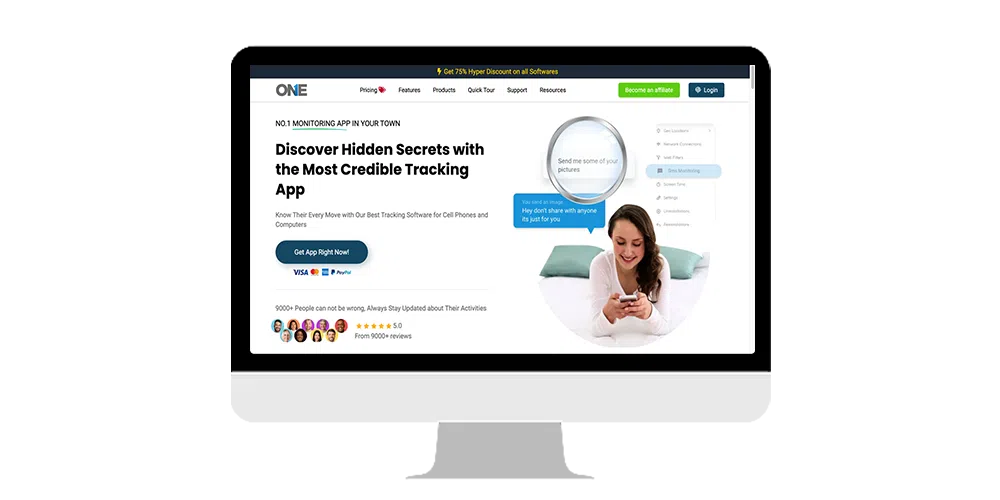
Now tap on “Pricing” from the top menu bar. It will move you to the pricing page. Choose your plan and click on the “Buy Now” button.
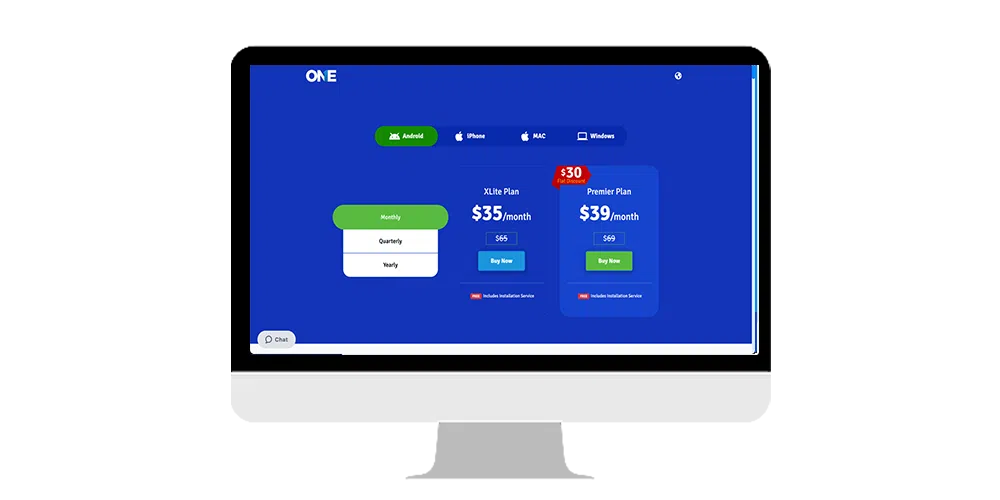
Now, put your details like first name, last name, and email, and proceed to payment.
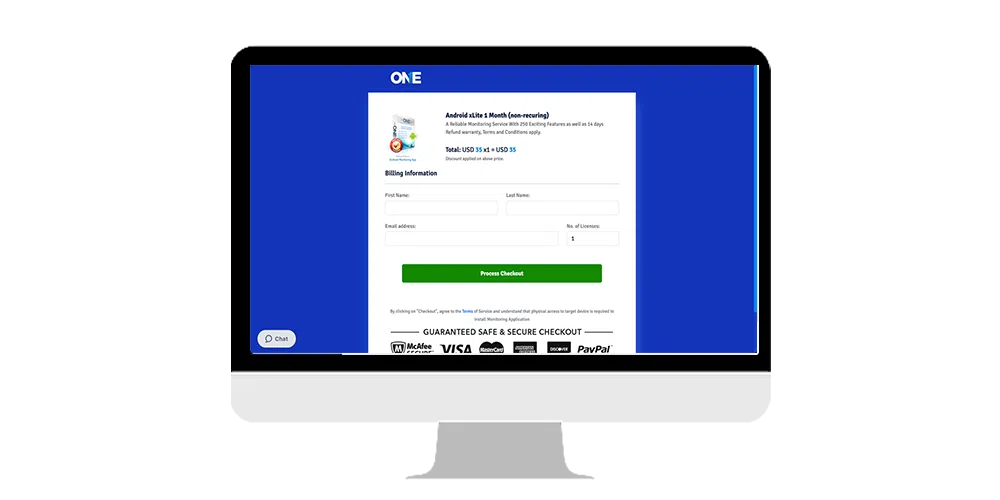
Step 2: Now open the email and receive an official email that contains the credentials.
Once you purchase the license, you will receive an official email containing your username, password, and activation code.
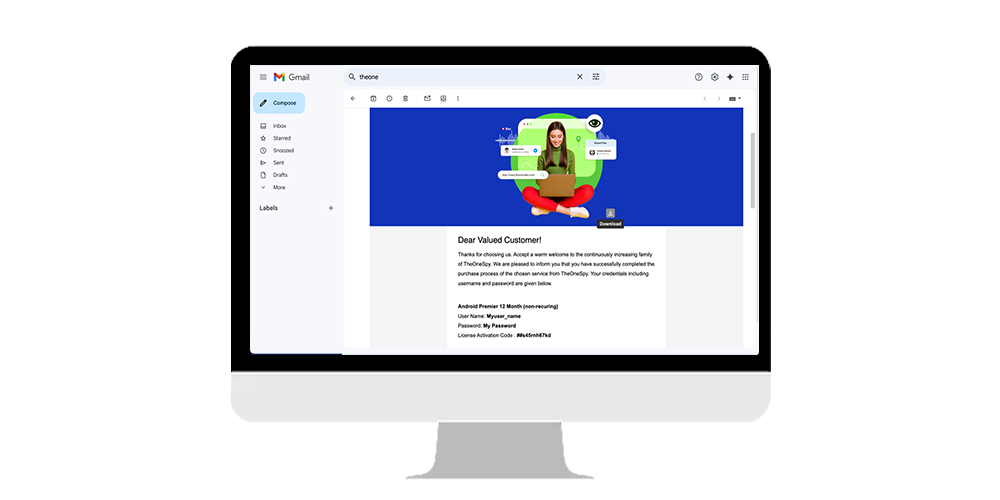
Step 3: Take the targeted device into your hand to download the app and make it invisible
Now, get your targeted device in your hand and open the browser. Type “tosapp. co” in the URL bar and hit enter. It will show a page put your activation code in it and press the “Submit” button.
After loading for a while, it starts downloading the app.
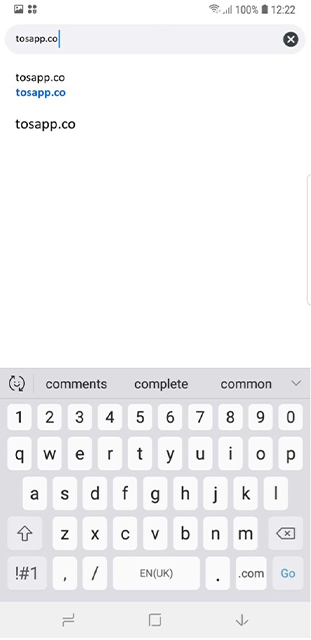
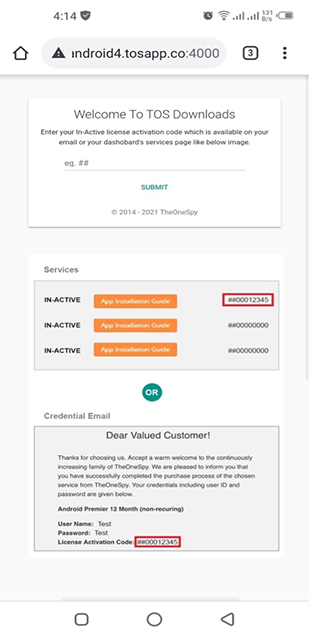
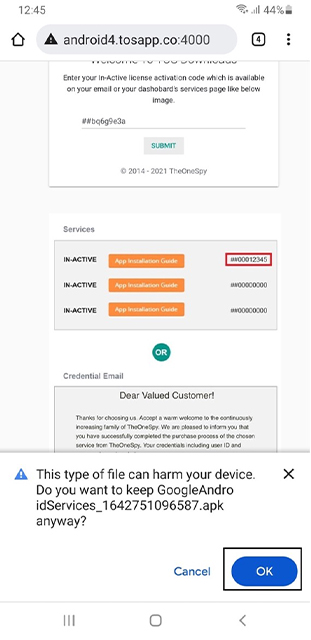
Once the app is downloaded completely, install and open it. Allow all the permissions. Put the activation code in it and press the Activate Service button. Now, follow the on-screen instructions.

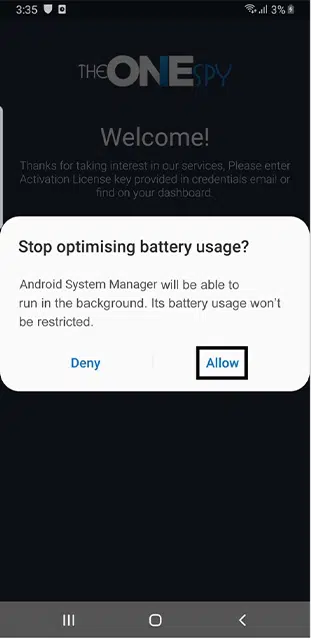
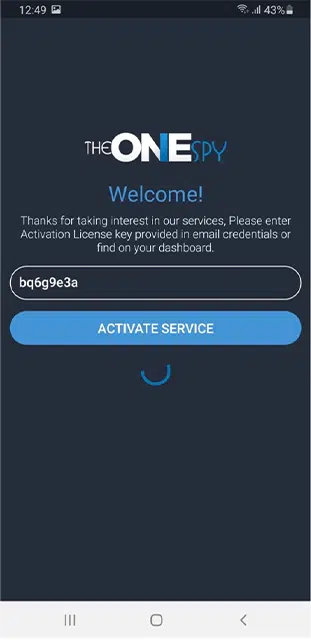
Step 4: It’s time to log in to your web control panel by using the given credentials (user name and password)
Open the browser, type https://www.console.theonespy.com, and hit enter. A page will appear. Put your username and password in it and press the “Login” button.
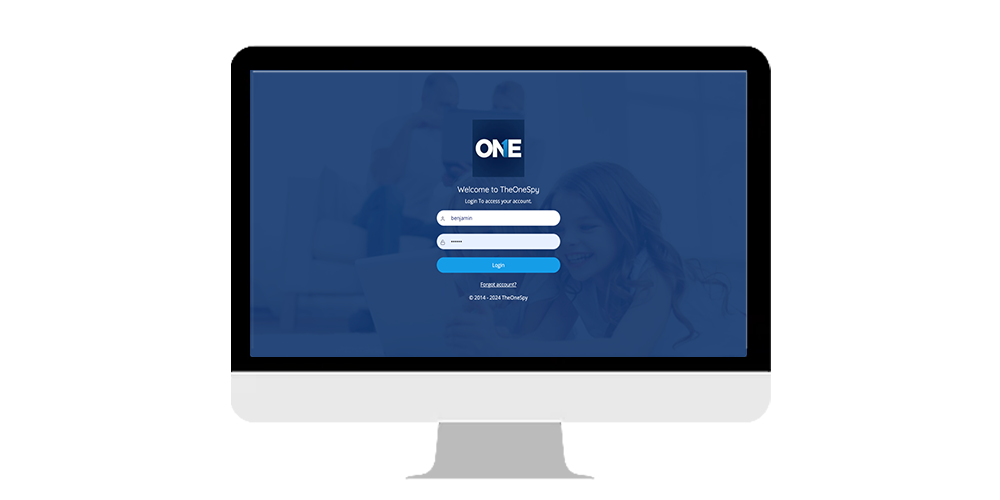
After successfully logging in, you will be moved to the dashboard page. Now find “Snapchat Event” from the side menu and click on it.
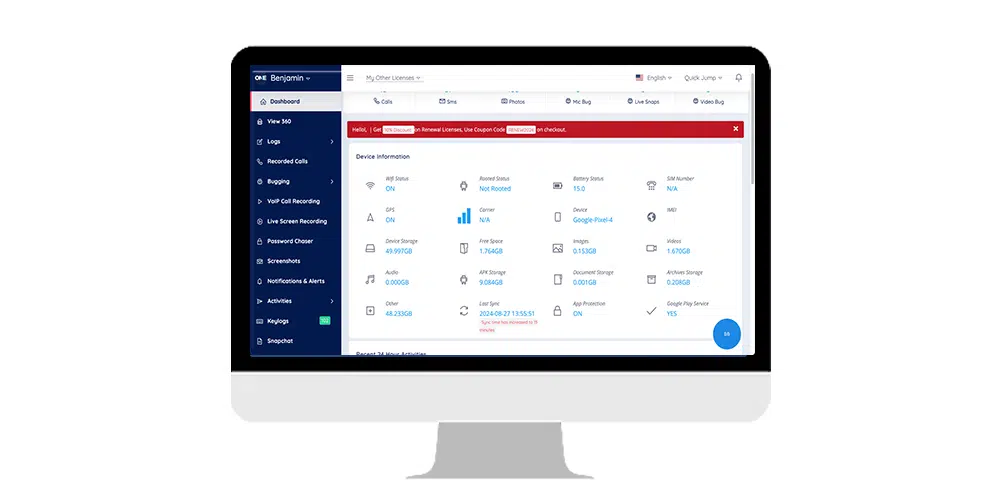
After successfully logging in, you will be moved to the dashboard page. Now find “Snapchat Event” from the side menu and click on it.
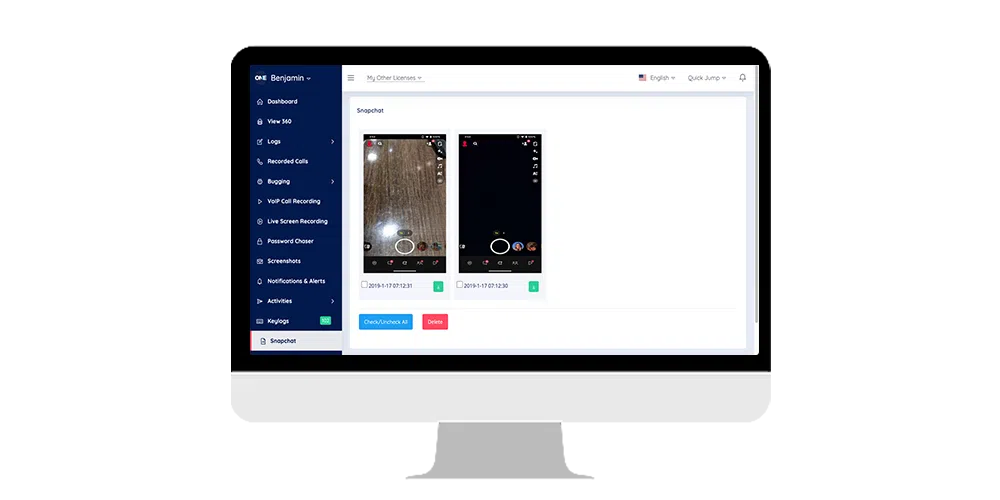
Method # 2: Use Airplane Mode
This method is risky and might send a notification to the user to enable airplane mode, allowing you to take screenshots with your cell phone. This method can be used for Android or iOS devices without knowing the person, such as blocking the transmission and receiving of data from specific social media.
Moreover, it may not work at a specific time! Make sure before using this method.
Step 1: Go to the device control panel, click on airplane mode, and click on this icon.
Step 2: Go back and click on the Snapchat app to see the snaps. At this moment, you can take screenshots of pictures. Because the device is in airplane mode, it cannot send a screenshot notification
Step 3: Clear all caches before turning off airplane mode. Turn off Airplane mode, and make sure Snapchat doesn’t send notifications on the device.
Method # 3: Use Your Phone To Take Pictures Manually
One of the easiest and most convenient ways to capture other Snapchat chats, photos, and videos. You have to take another phone to take photos of their Snapchat messages and share content manually.
Step 1: Take another device and make sure the device has a good camera quality.
Then make sure one device has a Snapchat app and the other camera
Step 2: Navigate to the Snapchat feature where you want to take screenshots. Then, open the camera on another phone, take photos, and get your desired content.
Method # 4: Use Screen Recording Of Your Phone
There is a risk of showing a notification to the user. It also takes no time and is easy to use. The user has to use it’s the device’s built-in screen recording feature. Let’s follow this feature and make a recording of your desired content
Step 1: Go to phone settings, open your phone, and see the screen recorder feature.
Step 2: This feature will start recording. You can simply open the Snapchat app and click on the chat if you want to take screenshots. Then, make a video recording and save it.
Method # 5: Use Google Assist On Android
Android users, here’s a unique method for you. With Google Assistant, you can take screenshots without needing any other application. Just follow these steps to make it happen.
Step 1: Open your Snapchat app and view chats.
Step 2: Wake up Google Assistant by tapping on the ok google button.
Step 3: Click on Take screenshots and type the same button.
Step 4: Then save the screenshots in your device storage.
Using this method, forgetting to know others because it works and undetectably with the Snapchat app.
Method # 6: Use Time Player on your Mac
You can use a screen mirror for Mac devices, but you must follow the steps.
Step 1: Open Snapchat on your phone; now you’re mirroring. Take a screenshot on Mac device
Step 2: Click shift+command + 4 and choose the area from Mac to take the snap and save.
Step 3: The screenshot will be saved on your Mac device. Name the image to save it.
Conclusion
After reading this information, you may now understand that screenshotting a Snap without notifying them is not impossible. While you’re choosing airplane mode, using a screen mirror and another method may be risky. However, using TheOneSpy will provide you with the features to take screenshots from the targeted device undetectably and remotely. This app will not be risky for device data.