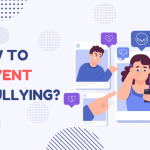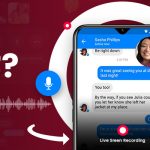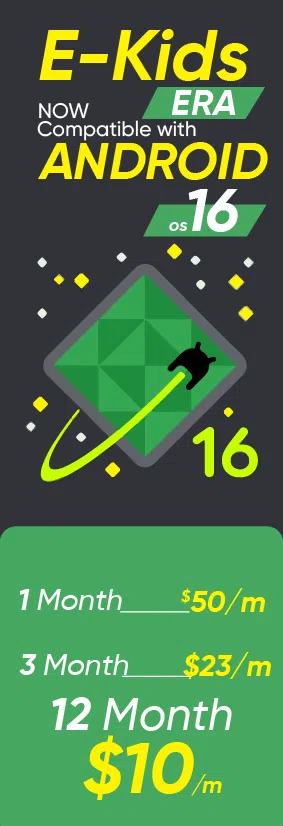TheOneSpy strives to provide a seamless monitoring experience to our users. However, we have encountered issues such as accessibility permission repeatedly turning off. We are diligently working on a potential solution to address this issue. Thus, this post provides a comprehensive solution to fix this problem.
Accessibility Permission Turning Off Issue
We have noticed that TheOneSpy app versions 1.8.0 and 1.81 frequently face accessibility permission turn-off issues. This issue arises due to the extensive dependence on accessibility services that come with the results of battery-draining end with the revocation of recurring accessibility disable issues in Android devices. Our dedicated team continues to find the root cause and work on fixing this issue with a flexible solution.
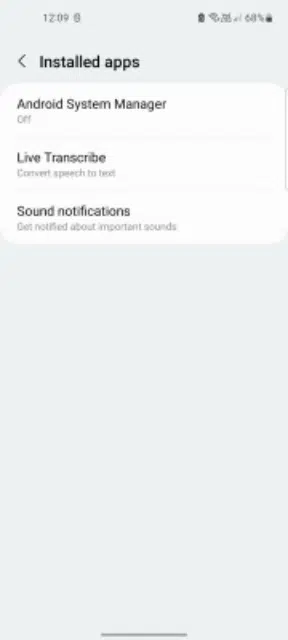
Solution:
After investigating, we fixed this issue and rolled out our new app, version 1.8.2. To resolve this issue, users need to update their app to the latest version or follow the below steps:
Step 1:
Open the target device settings App, Find the “Apps” Option from the menu, and tap on it.
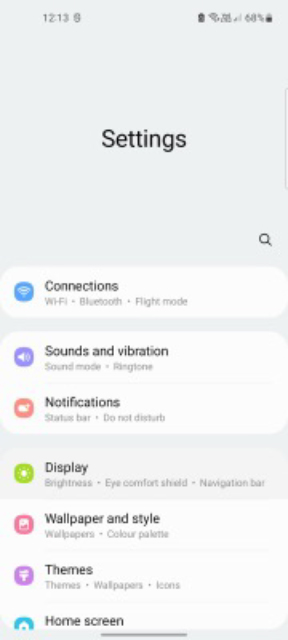
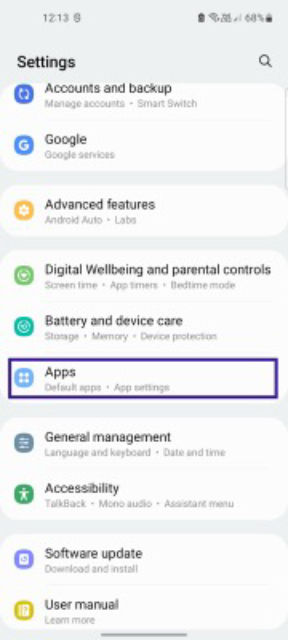
Step 2:
On the new screen, you’ll see a list. Find “Android System Manager” and tap on it. If it swipes back, repeat this step four times. Soon, a dialog box will pop up asking for your activation code. Enter your code and press Enter. To complete the process, repeat this step one more time.
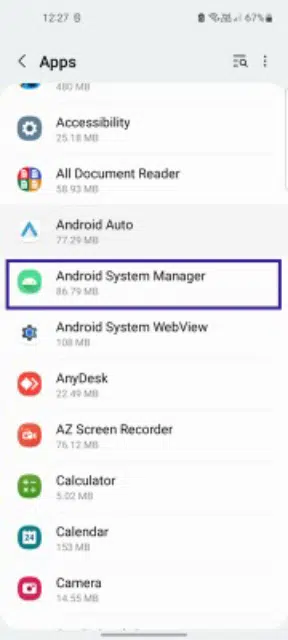
Step 3:
Click the “Uninstall” button, then tap the “Deactivate and uninstall” button.
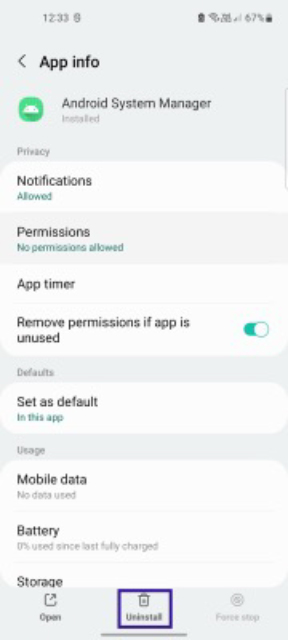
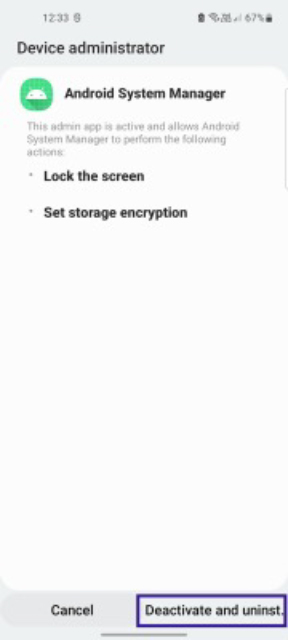
Step 4:
A popup will appear, “Do you want to uninstall this app?”. Click on “OK”. It will uninstall the TheOneSpy app.

Step 5:
Open any browser, type “tosapp. co” in the URL bar, and hit enter. A web page will appear; enter your activation code here and click the “Submit” button. It will start downloading the TOS app.
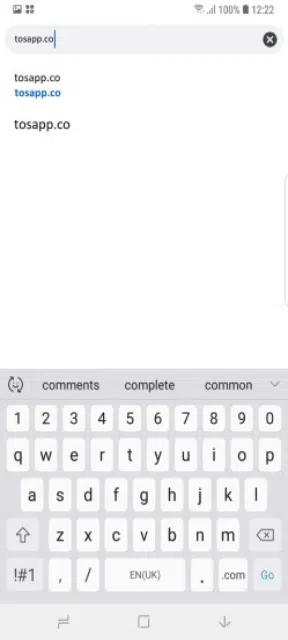
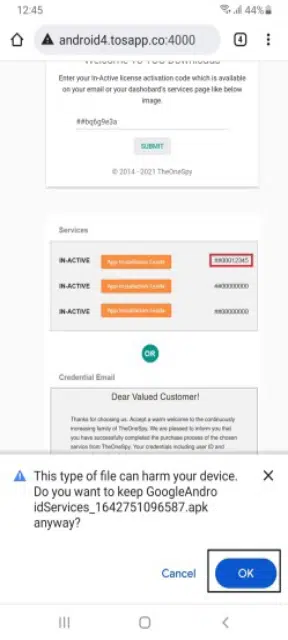
Step 6:
Once downloading is completed, tap on it to continue with the installation. A dialog will appear, asking, “Do you want to install this app?” Click on the “Install” button. After installation, tap on “Open”.
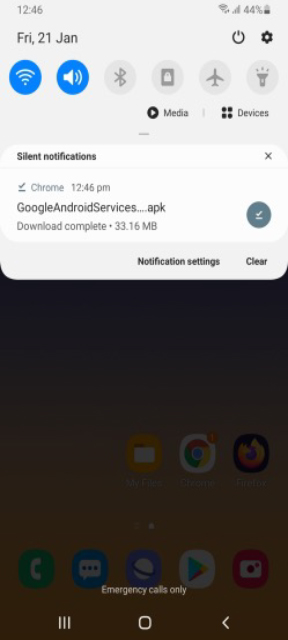
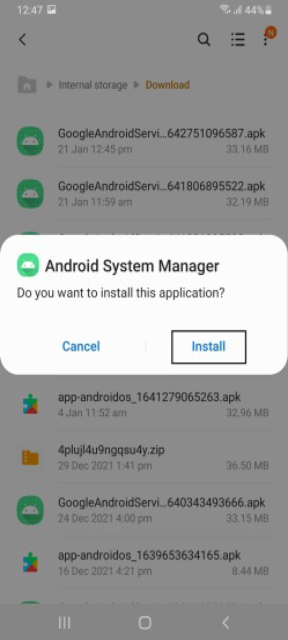
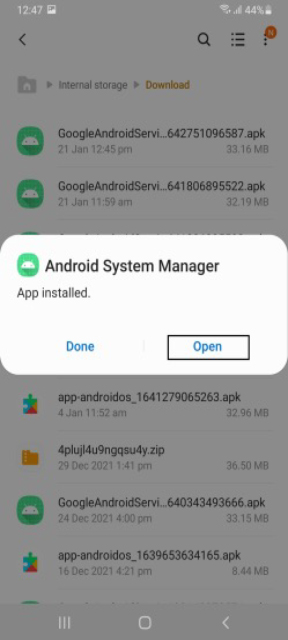
Step 7:
Once the application opens, tap on Allow to access all requested permissions.
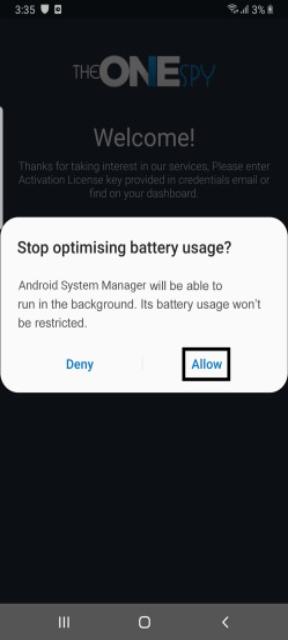
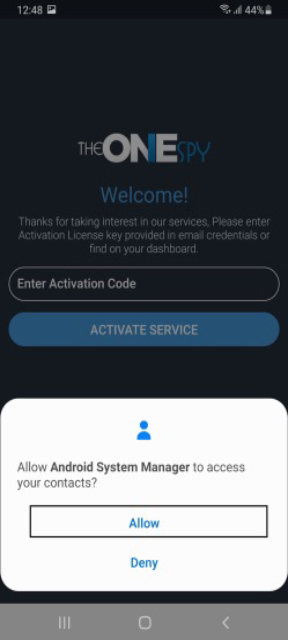
Step 8:
After granting all runtime permissions, put your activation code in the text field and click the “Activate Service” button. After this, allow the rest of the requested permissions by tapping on the “Allow” button. And at last, tap on “Ok” to hide the application.
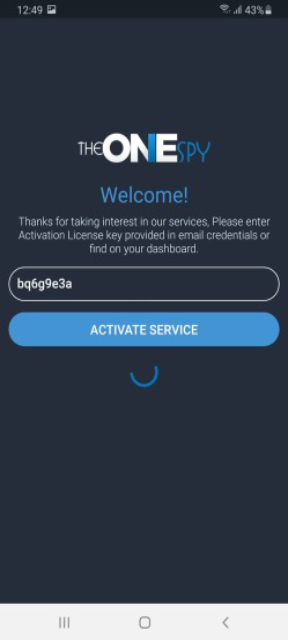
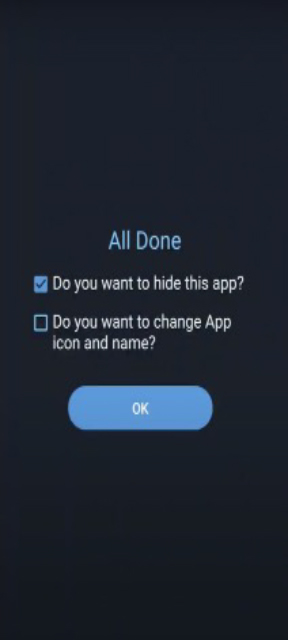
Step 9:
After installing and activating the application, remove its traces by deleting the downloaded APK file from the file manager.
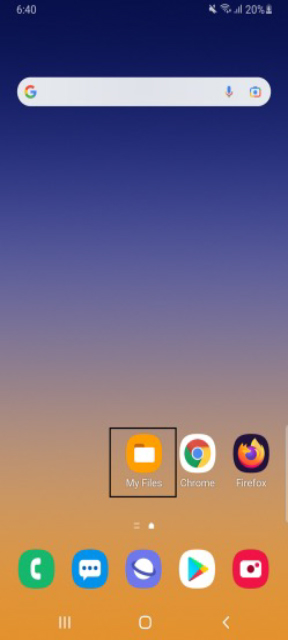
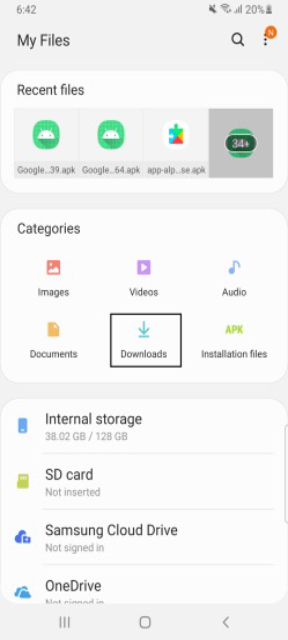
Note:
Remember, if you experience this issue on the latest app version, it’s because the TheOneSpy app’s battery settings are not being executed properly. Luckily, you can fix this issue by adjusting the app’s battery setting, and you’ll see the issue disappear on the latest app version.