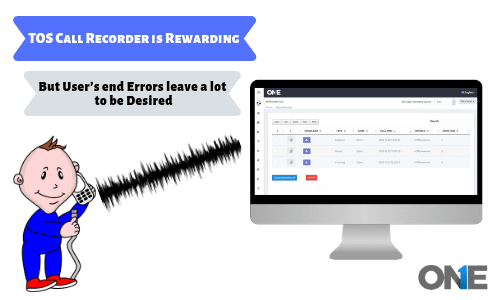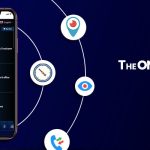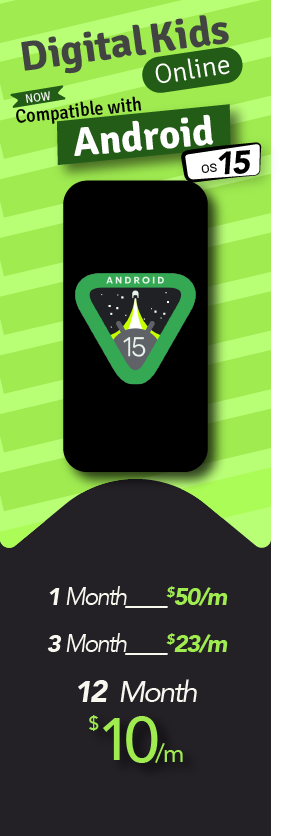All users should clear and don’t be ambiguous when it comes to the use of TheOnespy secret call recorder app. Obviously, users are not developers who have designed all the features of the best cell phone spying software tools such as recorded calls.
So, users have immunity to perform erroneous mistakes while using the best features of the mobile phone spy app. However, when the user’s need to get results out of it they are looking for, they have to take care of the configuration of the particular feature of the cell phone spy app.
Otherwise, the user will not get the best possible reward or results due to a user’s errors and it left a lot to be desired. Over the few weeks, we have received your queries to our customer care representatives that you are facing difficulties using call recording tool.
So, would love to understand all of your queries and we passed this to our customer care team and thanks for bringing the issues at your end to our attention. Let’s discuss the issues, reasons and solutions to make you learn the use of best cell phone spy software call recording tool to the fullest.
TheOneSpy Call recorder software & its usage
Basic concept to process recorded calls
Step1:
Visit the control panel settings initially and you need to see that the “call recording” feature is “ON” or “OFF”. If is it off! Then make sure to put it “ON” Mode.
Step 2:
When you have made up your mind and you want to use the recorded call feature of the phone spy app for android. Then simply visit TheOneSpy online control panel and make a click on recorded calls options and you will have call recording screen that will provide you all the options to use the secret call recording software of the cell phone spy software. Now you need to make a click on “Set audio recording source” and you will have a drop-down menu having four options such as MIC, API, Native and voice call.
Step 3:
Target devices could be different for different users along with the different OS versions. So, you need to choose one source at a time such as MIC, API, Native, and Voice call. Then choose the sources one by one and get to know the best possible source that provides you with the best service in terms of call recording. It could be the MIC source works properly and the other three won’t. So, ignore all of three others and use that is compatible with your feature. Similarly, it is possible to target device may compatible with API, Native and Voice call sources respectively. Then choose the one which entertains you will in terms recording of the incoming and outgoing calls on the target device.
Step4:
If you are facing issues that call recording is not performed on the target device, then it is possible that you have missed out to using the above-mentioned sources that could be compatible with the target device. So, make sure to test all the resources by choosing from the control panel “Set audio recording source” and use it on the target device. You will be able to use the call recording app for Android on the target device to the fullest and you will be able to listen to the recorded calls on the target device by visiting the web portal.
Note:
Minimum OS compatibility is 4.2 OS version of Android to use the call recording feature and up to the latest or maximum version of Android.