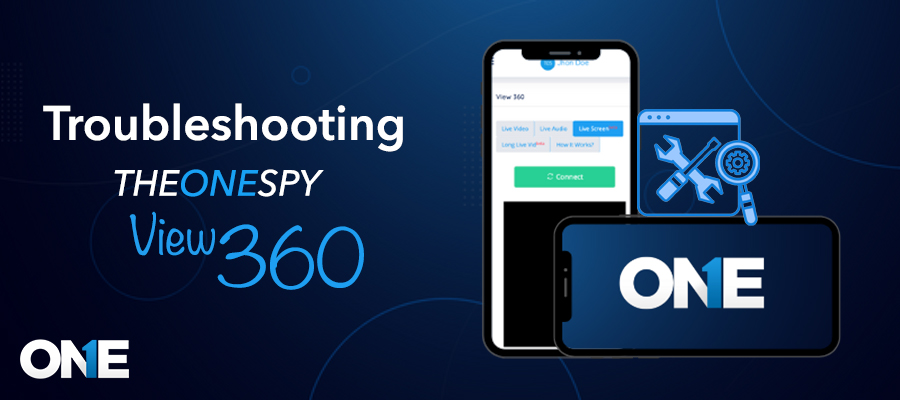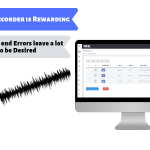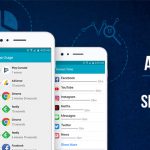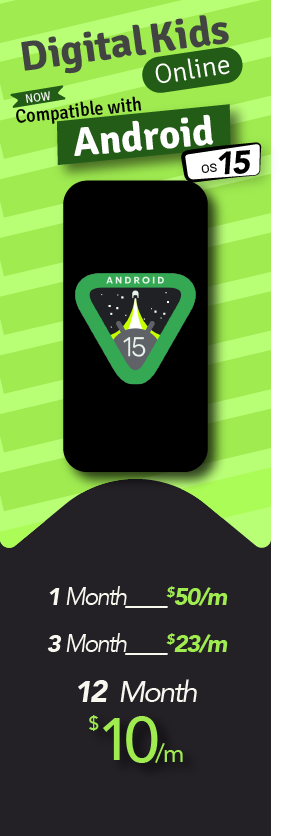If your View Spy 360 is not working, it features a live camera and live microphone if it is down during monitoring. You may also face an issue with live video recording not being shown, or its screen may be black. If you have all these issues while using TheOneSpy View Spy 360, don’t worry. This guide is here to help you. Read all the information and find a valuable solution.
Check Microphone and Camera Permission:
Step-1
Open the “Settings” app and tap “Privacy“. Click On the “Permission Manager,” Tap on the “Microphone,”.
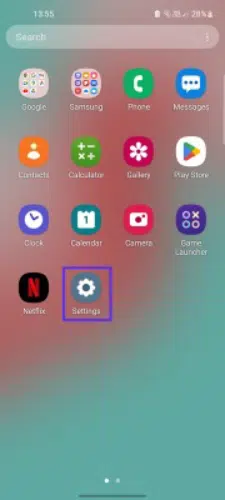
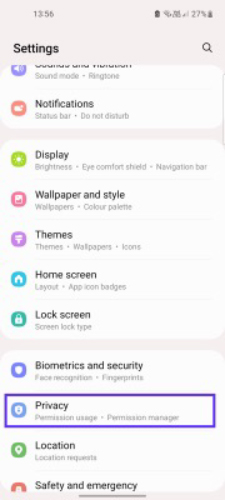
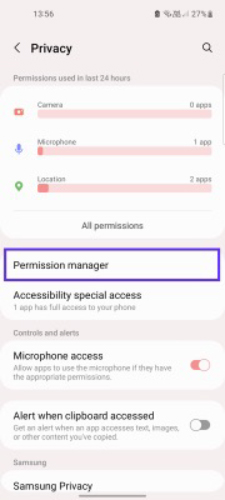
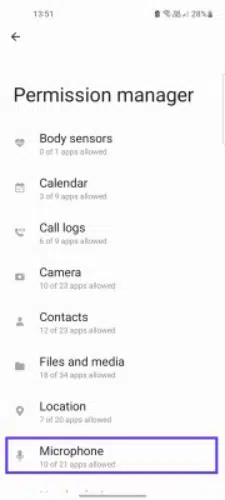
Step-2
Find “Android System Manager” and Tap on it; if microphone permission is not enabled for “Android System Manager,” Tap “Allow only while using the app” to allow access.
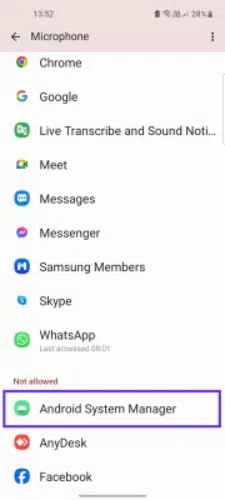
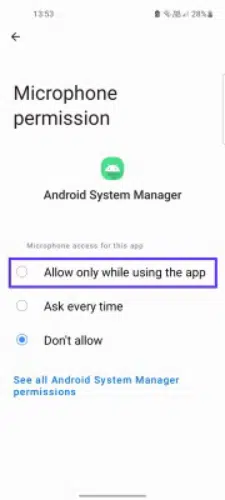
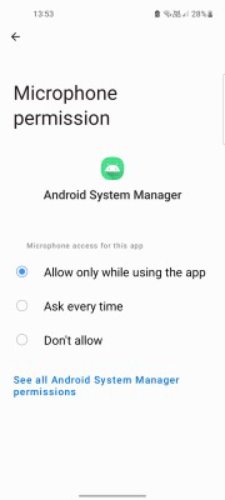
Step-3
Hit the back button until you reach the “Permission Manager” screen. Now, Find the “Camera” option and tap on it.
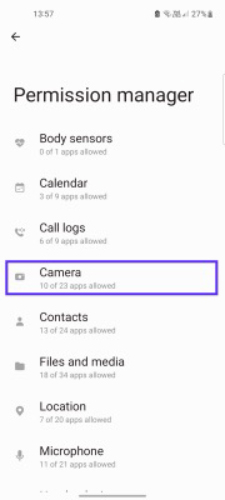
Step-4
Find “Android System Manager” and Tap on it; if camera permission is not enabled for “Android System Manager,” Tap “Allow only while using the app” to allow access.
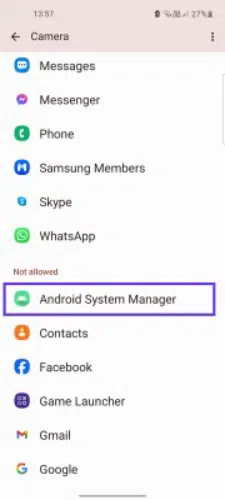
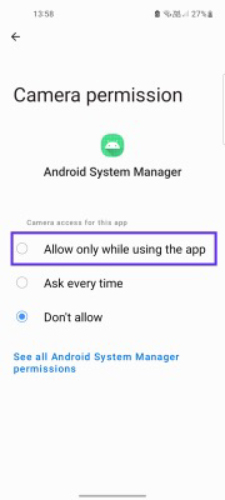
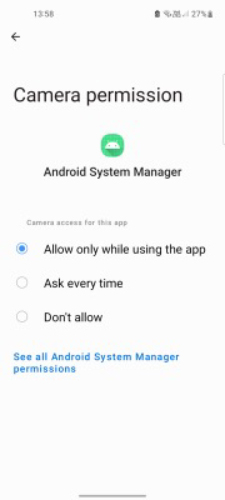
Check the Accessibility Permission:
Step-1
Open the “Setting” App, tap on “Accessibility,” and click on “Installed apps” Tap on the “Android System Manager”.
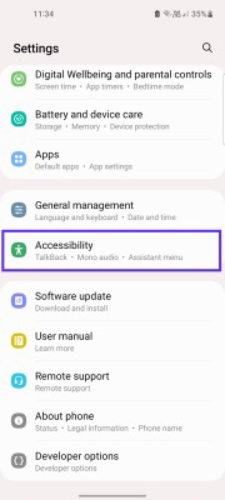
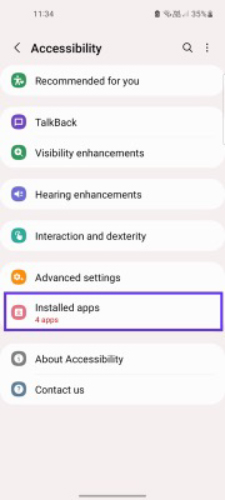
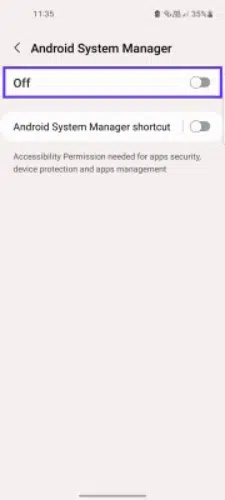
Step-2
If the switch is off, click on the “Switch” and tap “Allow”.
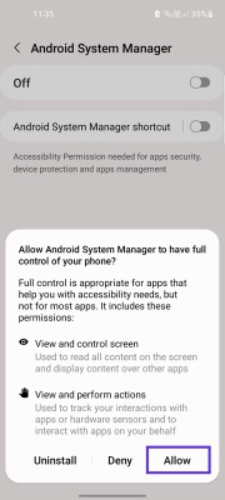
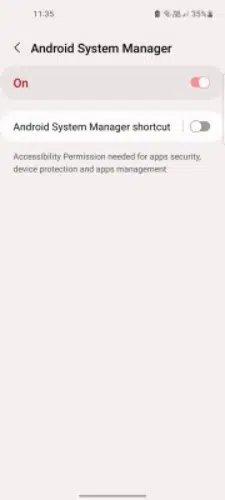
Check Display over Other Apps / Draw Over other Apps / Appear on Top Permission:
Step-1
Go to Settings, Tap on Apps, and Click on “Special Access.” Then Tap on “Appear on top”.
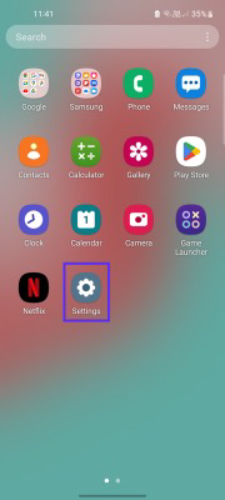
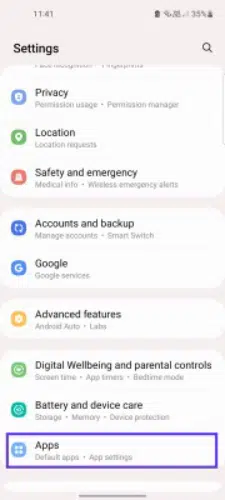
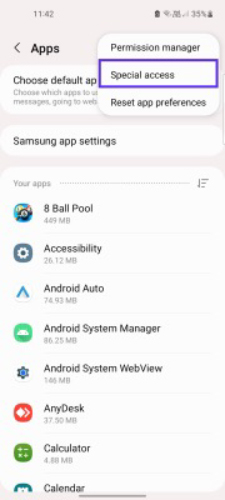
Step-2
Turn On the switch for “Android System Manager” If it is not already on.
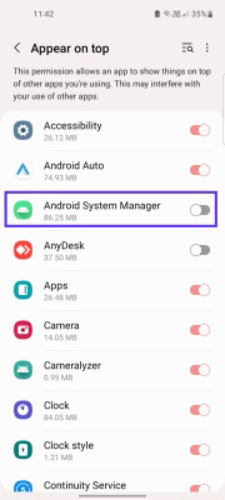
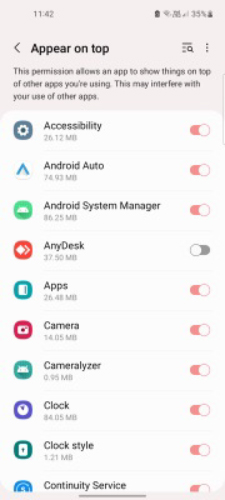
Conclusion:
Ensure to follow the following for a smooth experience with View Spy360, which allows users to preview the camera activities of their loved ones.